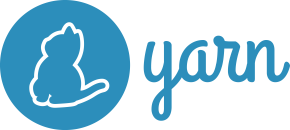What's New (Page 6 of 11)
Wallaby now supports the latest version of vitest (v0.31.0). The recent update of vitest included breaking changes that required rework of Wallaby’s integration.

Wallaby has been updated to support wslg (Windows Subsystem for Linux GUI). This allows you to run your tests in a Linux environment while using the Windows GUI. This allows you to start your browser tests and have them run from your WSL environment instead of using your Windows version of Chrome. To use wslg, you will need to explicitly configure the path to Chrome with the env.runner property.
Wallaby now supports node.js v20.x. The recent update of node included a number of breaking changes to projects and tools that use ES Modules.

Wallaby now supports the latest version of vitest (v0.30.0). The recent update of vitest included a number of breaking changes due to internal vitest changes.

By default, Wallaby will capture and display any console.log values that are executed by your code and tests. This behavior can now be changed with a new captureConsoleLog setting.
Wallaby now automatically includes support for ES2022 static blocks. This upgrade enables you to now incorporate static blocks, acting as additional static initializers in your codebase.
Wallaby now includes support for JavaScript import assertions. Import Assertions are an inline syntax for module import statements to pass on more information alongside the module specifier and may be used by more modern frameworks.
Wallaby now provides first-class support for projects that use pnpm. This enhancement provides seamless interaction with pnpm projects. If you’re using pnpm there is no
need to do anything special, just ensure you’re running the latest version of Wallaby.

Wallaby now supports the latest version of vitest (v0.27.0). The recent update of vitest included breaking changes that required rework of Wallaby’s integration.

Wallaby has recently been enhanced with first-class support for yarn2 workspaces. This provides a more robust and seamless integration for those utilizing yarn2’s workspaces. This is especially be beneficial for managing and testing multi-package or monorepo structures. Ensure your Wallaby version is up-to-date to take full advantage of this enhancement.