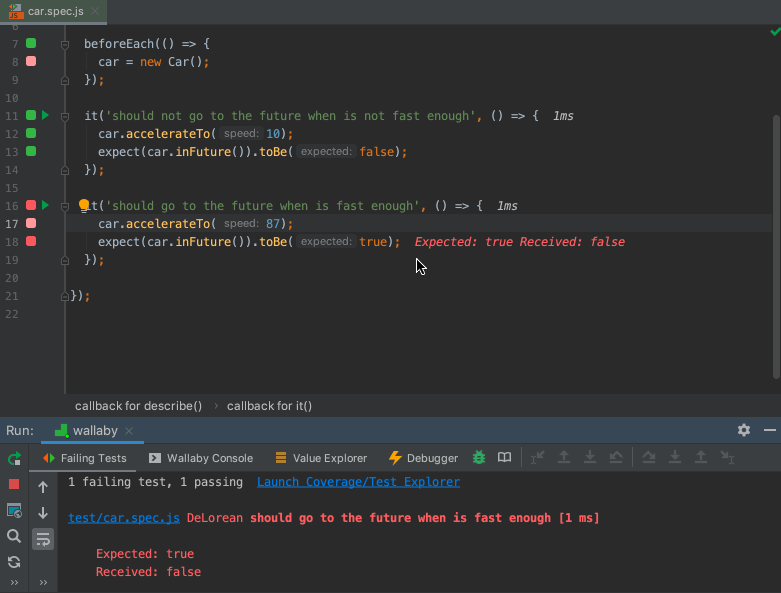
Files in our code editors are our books. We, programmers, use files because it is easier to write, modify, and compose our code this way. At the same time, when we think of an executed test, we want to read the code to understand the sequence of executed steps. Tests tell us stories, and files get in our way when we want to read test stories. Here at Wallaby we wanted to make reading test stories easier for everyone.
To view a test story in Wallaby for WebStorm or any other JetBrains editor, you may simply run the Open Test Story command for any line of your code or test.
The opened view represents the full story of the selected test. Executed lines are highlighted and context lines are greyed out. Whenever the execution jumps to a new file, the file name is displayed. When the execution jumps within the file, the “…” is displayed.
Initially, the line that you ran the command on will be highlighted, and you are free to scroll to the very end to see the test error, or to the beginning where test dependencies are imported, or search the view, find the place that interests you and start from there.
You may also open test story beside your code. When this mode is used, any debugger navigation will be reflected both in the test story and in the original files.
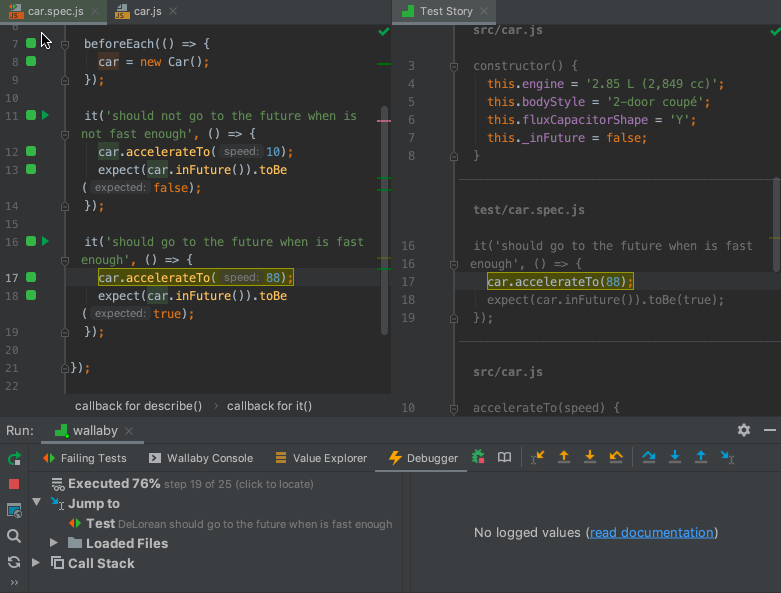
Wallaby Time Travel Debugger is also fully available when a Test Story is displayed. This means that you can:
- Step in/out/over back and forth, or run to a specific code line.
- Select any expression in the executed code to inspect its value.
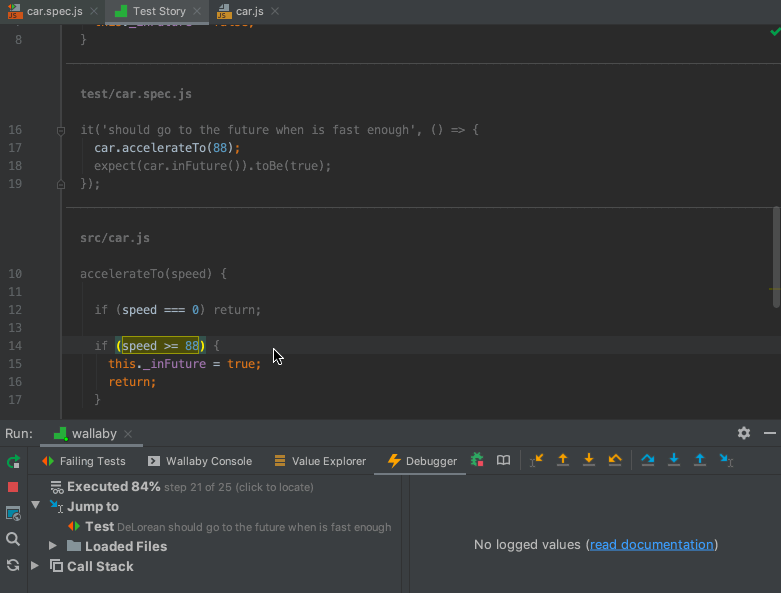
At any time you may use Jump To Original Code intention action to open the original source code.
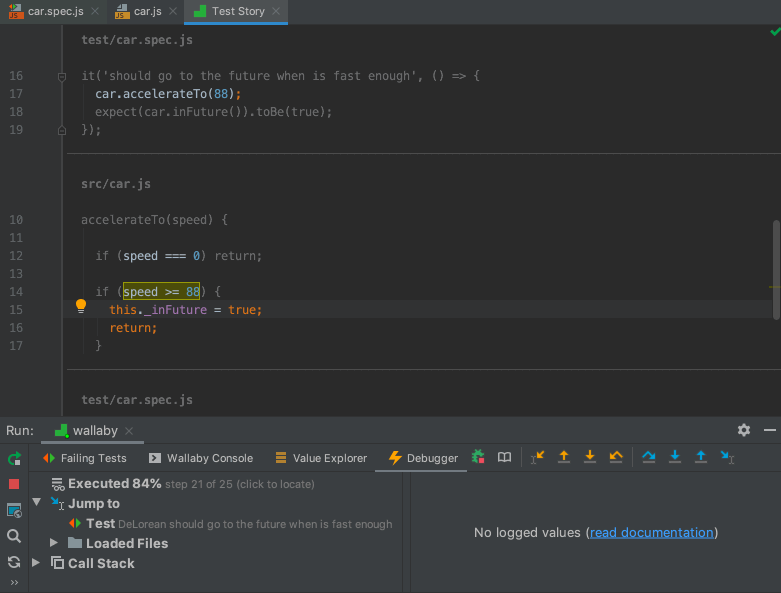
We strongly believe that the new feature can change the way you debug your tests and make the process much simpler and faster.